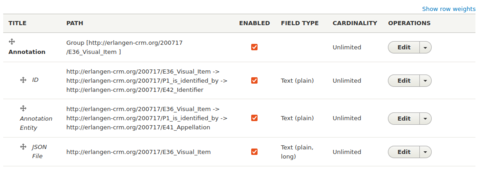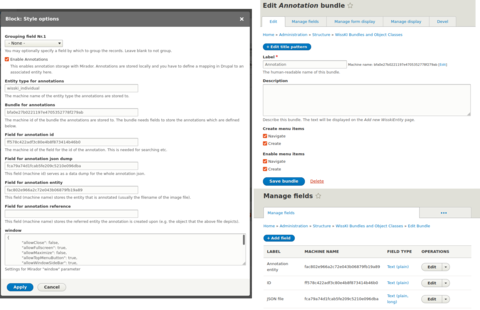"Mirador is a configurable, extensible, and easy-to-integrate image viewer, which enables image annotation and comparison of images from repositories dispersed around the world. Mirador has been optimized to display resources from repositories that support the International Image Interoperability Framework (IIIF) API's. Mirador provides several workspaces for comparing image-based resources, suitable for use in both cultural heritage and research settings."
WissKI offers the possibility to integrate the Mirador viewer to display IIIF Images. The installation and configuration of Mirador is complex and if you are only looking for a performant viewer, using IIPMooViewer might be sufficient.
Prereqisites
- WissKI IIP Image View module and it's dependencies are installed.
- WissKI Mirador Integration library is at root-dir ...is the directory, where your Drupal website files and folders are stored (core, modules, sites, themes, .htaccess etc.), if you follow the recommended project structure it's the web folder of your project directory, i.e. /var/www/html/wisski.com/web, or C:/xampp/htdocs/wisski.com/web. /libraries/wisski-mirador-integration.
- Entities with an iip-image-field ... is a field, configured with Image as Type of the field that should be generated and WissKI Image Viewer as the Type of formatter for field. .
Installation
Open a terminal at your project-dir ... if you follow the recommended project structure, this the top level directory of you Drupal instance, containing the web and vendor folder and the composer.json, i.e /var/www/html/wisski.com/ or C:\xampp\htdocs\wisski.com\. Project directory and root directory (where your website with the index.html lives) can be the same. and install the Viewfield module via
composer require 'drupal/viewfield:3.x-dev@dev'
or click a Add new module and paste the link to the Viewfield development version in the field Add from a URL and click Continue.
Navigate to Manage Extend, enable Viewfield, WissKI Mirador Integration and click Install. Go to Manage Configuration WissKI IIIF Setting (Wisski) and enter your iiif-server-uri ...is your URI of your IIP Image Server with ?IIIF= suffix, i. e. http://localhost/fcgi-bin/iipsrv.fcgi?IIIF= or http://wisski.com/fcgi-bin/iipsrv.fcgi?IIIF=. . If you like you can add a Licence or an Attribution.
Configuration
Add annotation pathbuilder ... is the place where you define the WissKI structure, configure groups and fields and tell WissKI to which adapter it should send the queries. You can export/import your pathbuilder setup. The administrative name of a pathbuilder could something like Collection and Collection Items or Named Entities.
Go to Manage Configuration Pathbuilders (WissKI Section) and click + Add Pathbuilder. Name it i. e. Annotations. Now add a group ... is a fundamental structure element of the pathbuilder ... is the place where you define the WissKI structure, configure groups and fields and tell WissKI to which adapter it should send the queries. You can export/import your pathbuilder setup. The administrative name of a pathbuilder could something like Collection and Collection Items or Named Entities. and can be used as a disambiguation point. Enabled groups resulting in bundles, if you click Save and generate bundles and fields. Administrative names are i. e. Collection or Person and machine names should be start with "g_", like g_person. i. e. Annotation with the fields ID, JSON File, and Annotation Entity (See Figure 1 for an example pathbuilder ... is the place where you define the WissKI structure, configure groups and fields and tell WissKI to which adapter it should send the queries. You can export/import your pathbuilder setup. The administrative name of a pathbuilder could something like Collection and Collection Items or Named Entities. ).
Field type of the JSON File has to be Text (plain, long).
Create Mirador block
Navigate to Manage Structure Views and click + Add view, enter a mirador-block-name ... is the administration name of your Mirador Block, i. e. Mirador View Block. as View name. In View Settings, select Wisski Entity as Show:. In Block Settings, check Create a block and enter a block-title ... is the name of your block, which can be displayed when the block is placed, i. e. Mirador View. . In Block Display Settings, switch the Display format to WissKI Mirador. Click Save and edit.
You're now at the Block configuration page. In the Format section, click at Settings and check Enable Annotations. As Entity type for annotations, enter wisski_individual. Fill the Bundle for annotations with corresponding machine name of the bundle on Edit page of the fresh created Annotation Bundle (at Manage Structure WissKI Entities and Bundles) and the fields with the machine names of the fields displayed at the Manage fields tab (see figure 2 for example matching).
Click Add next to Filter Criteria check Bundle/Group and Add and configure filter criteria. Set the Operator to Is equal to and check your wisski-entity ... is an informational object about which information is to be stored or processed. The object can be material or immaterial, concrete or abstract, it is the type of objects or the classification of a group of things, i. e. Bobby (Gorilla gorilla) or Plesiosaurus dolichodeirus could both be individuals of the WissKI entity Specimen. . Add a second Filter Criteria and check the iip-image-field ... is a field, configured with Image as Type of the field that should be generated and WissKI Image Viewer as the Type of formatter for field. of your wisski-entity ... is an informational object about which information is to be stored or processed. The object can be material or immaterial, concrete or abstract, it is the type of objects or the classification of a group of things, i. e. Bobby (Gorilla gorilla) or Plesiosaurus dolichodeirus could both be individuals of the WissKI entity Specimen. , submit with Add and configure filter criteria. Set the Operator to Is not empty and hit Apply.
Unfold the Advanced section by click on Advanced. Click Add next to Contextual Filters. Check Entity Id and submit with Add and configure contextual filters. In section When the filter value is NOT available, select Provide default value and select Raw value from URL as Type. Choose 3 as Path component. Apply. Click Save.
Place block as Viewfield
Navigate to Manage Structure WissKI Entities and Bundles and click on the desired wisski-entity ... is an informational object about which information is to be stored or processed. The object can be material or immaterial, concrete or abstract, it is the type of objects or the classification of a group of things, i. e. Bobby (Gorilla gorilla) or Plesiosaurus dolichodeirus could both be individuals of the WissKI entity Specimen. . Click on Manage fields tab and + Add field. Select Viewfield in Add a new field type, enter a viewfield-label ... is the administration name for the Viewfield entered in the Label field, i.e. Mirador Viewfield. and Save and continue. Switch to the Edit tab and check the mirador-block-name ... is the administration name of your Mirador Block, i. e. Mirador View Block. under Allowed views and Block as Allowed display types. In the Default value section, select the mirador-block-name ... is the administration name of your Mirador Block, i. e. Mirador View Block. as View and Block as Display. Submit with Save settings.
Check results
Navigate back to WissKI Navigate wisski-entity ... is an informational object about which information is to be stored or processed. The object can be material or immaterial, concrete or abstract, it is the type of objects or the classification of a group of things, i. e. Bobby (Gorilla gorilla) or Plesiosaurus dolichodeirus could both be individuals of the WissKI entity Specimen. and click on your wisski-individual ... is a concrete instance of a wisski-entity. You create new individuals at WissKI Create. Afterwards they appear at WissKI Navigate under the appropriate WissKI entity, like Bobby (Gorilla gorilla). . You should see your newly added Viewfield at the bottom of the page. If not, open the Edit menu and check if the View is your mirador-block-name ... is the administration name of your Mirador Block, i. e. Mirador View Block. and Display is set to Block.
You can add more IIIF Images by clicking on the + sign at the top left corner and click on Add Resource. Enter a link to a IIIF manifest in the Resource location field and click add.
To add annotations unfold the mirador menu by clicking on the hamburger icon in the top left corner, after that on the annotations icon and on the + button. Choose an annotation form (rectangle, circle etc.), annotate the image, enter a description and click Save.